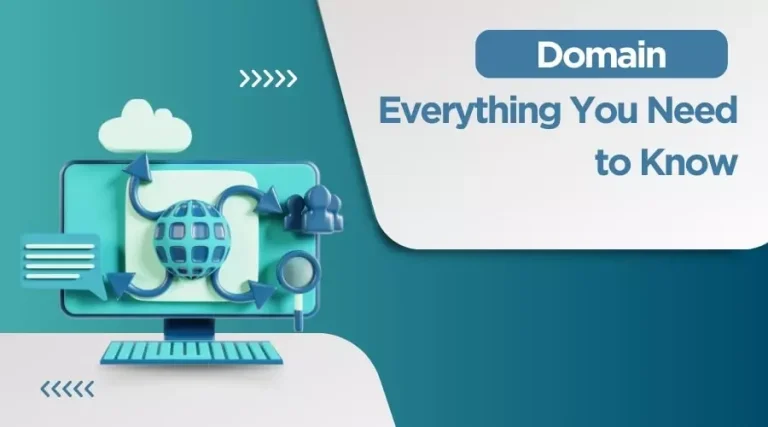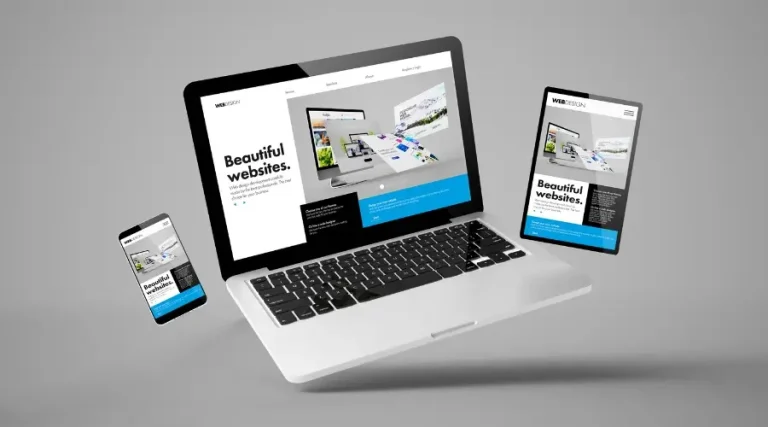To transfer a domain, initiate a transfer request with a new registrar and obtain an authorization code from the current registrar. Ensure the domain is unlocked and privacy settings are adjusted to permit the transfer.
Transferring a domain can seem daunting, but it’s a straightforward process that involves cooperation between your current and future domain registrars. Domain transfers typically require you to verify ownership, which is done through the domain’s administrative contact. To avoid complications, verify that your contact information is up to date before starting the process.
Clear, step-by-step guidelines from both registrars will guide you through the required steps, from unlocking the domain to approving the transfer. Remember that domain transfers may be subject to a 60-day holding period if you have recently registered or transferred the domain. This transfer window ensures the security of your ownership rights during the handover process.
Preparing For Domain Transfer
Preparing for Domain Transfer: Initiating a domain transfer can seem daunting, but with the right guidance, it’s a relatively straightforward process. The key to a smooth transition lies in meticulous preparation. Adhering to essential preliminary steps ensures that the transfer of your digital property happens without a hitch. Let’s dive into what you need to do before initiating the domain transfer.
Checking Domain Eligibility
To avoid any roadblocks, it’s crucial to first confirm your domain’s eligibility for transfer. Domains must be at least 60 days old and not have been transferred within the previous 60 days. Ensure your domain meets these criteria to proceed with the transfer process. A quick check with your current registrar’s guidelines will offer clarity on your domain’s readiness for transfer.
Updating Contact Information
Accuracy in your contact information is vital. Update your administrative email address, as this is where you’ll receive crucial transfer-related communications. Log into your current registrar’s control panel, navigate to your domain’s settings, and ensure all contact details are current and accessible.
Unlocking Domain
Your domain needs to be ready to leave its current home. Typically, domains are ‘locked’ to prevent unauthorized transfers. Navigate to your registrar’s settings and select the option to unlock your domain. This permits it to be transferred out and is an essential step in the preparation process.
Disabling Privacy Protection
If you have privacy protection enabled, you must disable this feature before transferring. Privacy protection hides your contact information in public directories, but during a transfer, this information needs to be visible to both registrars. Ensure you switch off privacy protection temporarily to facilitate a straightforward transfer.
Obtaining Authorization Code
Often referred to as the EPP code or transfer key, the authorization code is a unique password for your domain. This code is a safeguard against unauthorized transfers. Contact your current registrar to obtain this authorization code. It’s essential for verifying your identity and intent to the new registrar.
Preparation can make or break the domain transfer process. Follow these vital steps diligently to ensure a successful transfer. Once these pre-transfer steps are complete, you are ready to initiate the actual domain transfer with a new registrar.
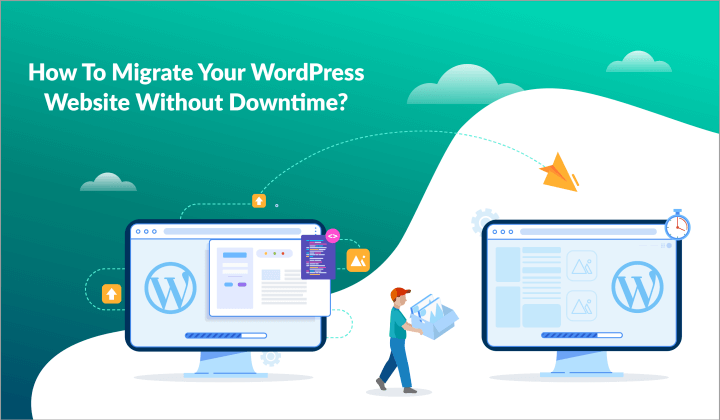
Credit: blogvault.net
Initiating The Domain Transfer
Welcome to the vital phase of changing your website’s address, where we will discuss Initiating the Domain Transfer. This step is crucial for anyone aiming to switch to a new domain registrar to enhance their service, snag better pricing, or take advantage of additional features. To ensure a smooth transition without downtime or email disruption, follow the guidelines below meticulously.
Choosing A New Registrar
The first step in transferring your domain is selecting a credible and reliable new registrar. Consider factors such as customer support, pricing, additional services, and the registrar’s reputation in the industry.
- Research the market for registrar reviews and testimonials.
- Compare pricing structures for transfer and renewal fees.
- Check for value-added services like privacy protection and email hosting.
Initiating Transfer Process
To start the transfer, follow the steps listed by the new registrar:
- Unlock your domain from the current registrar’s control panel by disabling the Registrar lock.
- Obtain an authorization code (EPP code) which serves as a transfer key.
- Input the domain you wish to transfer on the new registrar’s website and provide the obtained EPP code.
- Acknowledge any transfer-related emails from the new registrar to confirm the action.
Verifying Transfer Request
Once the transfer process begins, you’ll receive a confirmation email from the new registrar. Follow these steps to verify your intent:
- Check your email, including the spam/junk folder, for the verification email.
- Click the verification link within the email to confirm the transfer request.
- Maintain an open line of communication with both registrars in case additional information is needed.
Paying Transfer Fees
After verifying the transfer request, you may be required to pay a transfer fee. This fee can sometimes include an extension of your domain registration by one year.
| Item | Description | Cost |
|---|---|---|
| Transfer Fee | This is the primary cost of transferring your domain to a new registrar. | Varies by Registrar |
| Renewal Extension | Most registrars offer a one-year renewal included in the transfer fee. | Included/Extra |
Pro tip: Make sure you understand the new registrar’s fee structure before proceeding to avoid any unexpected costs.
Managing The Domain Transfer
Transferring a domain requires attention to detail to avoid any interruptions to your website’s availability. It’s crucial to respond promptly to confirmation emails, double-check DNS settings, monitor the transfer process actively, and resolve any issues that may arise. By staying proactive during each step, you’ll ensure a smooth transfer with minimal downtime. Let’s dive into the key steps to efficiently manage your domain transfer.
Responding To Transfer Confirmation Emails
Once you’ve initiated the domain transfer, watch your inbox closely. You’ll receive confirmation emails that require a swift response. Failure to act on these emails can stall your transfer, so it’s important to:
- Check your spam/junk folder, as some emails might be filtered out.
- Verify the contact information for both the outgoing and incoming registrars.
- Click on the confirmation link or follow the instructions provided in the email to approve the transfer.
Ensuring Dns Settings
Before beginning the transfer, it’s essential to check your DNS settings to prevent service disruptions. Make sure to:
- Maintain a copy of your current DNS settings.
- Verify that the DNS settings at your new registrar match to avoid any potential website or email downtime.
- Consider timing; changes to DNS settings may take up to 48 hours to propagate globally.
Monitoring Transfer Progress
Stay informed on the status of your domain transfer. Regular monitoring allows for timely interventions if necessary. Check the transfer status through your new registrar’s platform and expect the following:
| Stage | Description |
|---|---|
| Initiation | Transfer request is sent to your current registrar for release. |
| Approval | You have responded to the confirmation email. |
| Completion | Your domain is now active with the new registrar. |
Transfer time can typically range from 5 to 7 days after approval.
Resolving Transfer Issues
If you encounter any roadblocks during the transfer, swift resolution is key. Common issues include:
- Domain lock status: Make sure your domain is unlocked at your current registrar.
- Expiration date: Domains near their expiration may face transfer restrictions.
- Authorization codes: Ensure you have the correct EPP code from your outgoing registrar.
Contact customer support promptly if any of these problems arise, and keep a record of all communications.
Finalizing The Domain Transfer
Transferring your domain to a new registrar signifies a fresh start for your website’s online presence. As you approach the final stages of this process, attention to detail ensures a smooth transition. This essential guide walks you through completing administrative tasks, confirming the success of your transfer, checking DNS propagation, and renewing your domain registration. Each step is vital to maintain the continuity of your online brand and services.
Completing Administrative Tasks
Every domain transfer requires effective management of administrative details. Taking a moment to verify account information at your new registrar prevents potential issues.
- Update contact details: Ensure your administrative and technical contact information is current.
- Review domain settings: Match your preferred domain settings to those at your previous registrar.
- Check privacy options: Decide whether to opt-in for domain privacy services.
Confirming Successful Transfer
After addressing administrative tasks, confirm the transfer. Typically, a confirmation email from your new registrar indicates completion. This points to a successful handover, but always log into your new registrar’s dashboard to double-check.
Checking Dns Propagation
DNS propagation can take up to 72 hours. During this period, your domain might not consistently resolve to your website as the changes take effect globally.
| Time Since Transfer | Status Check |
|---|---|
| 24 Hours | Initial check with a DNS propagation tool |
| 48 Hours | Follow-up check for lingering issues |
| 72 Hours | Final check before considering the DNS update complete |
Renewing Domain Registration
Once your domain is fully transferred and DNS propagation is settled, consider your domain’s expiration date. Transferring your domain often adds an additional year to your registration, but this can vary between registrars. Confirm the new expiration date and set a reminder to renew your domain to avoid unintentional lapses that could take your site offline.
Frequently Asked Questions For How To Transfer Domain
How To Transfer A Domain Name?
Unlock your domain from the current registrar and obtain the authorization code. Select a new host and initiate the transfer request. Verify the transfer via email confirmation. Allow up to seven days for the process to complete. Keep domain privacy settings in mind.
How Do I Transfer Ownership Of A Domain?
To transfer domain ownership, log in to your domain registrar, navigate to the management section, and initiate a transfer with the recipient’s details. Confirm the process via email and ensure the new owner accepts the transfer.
Can I Transfer Domain For Free
Most domain registrars charge for transfers, but certain providers may offer free transfers as part of a promotion or service package. Always check with the specific registrar for their policies on domain transfer fees.
What Does It Cost To Transfer A Domain?
Domain transfer costs vary by registrar, often ranging from $8 to $35. This fee includes a one-year domain renewal.
Conclusion
Wrapping up, mastering domain transfer is simpler than it seems. Remember, preparation is key: back up data, unlock your domain, and keep those auth-codes handy. By following the steps outlined, you’ll navigate the process with confidence. Ready to leap? Your new domain awaits a smooth transition.
Embrace the change and watch your online presence thrive!