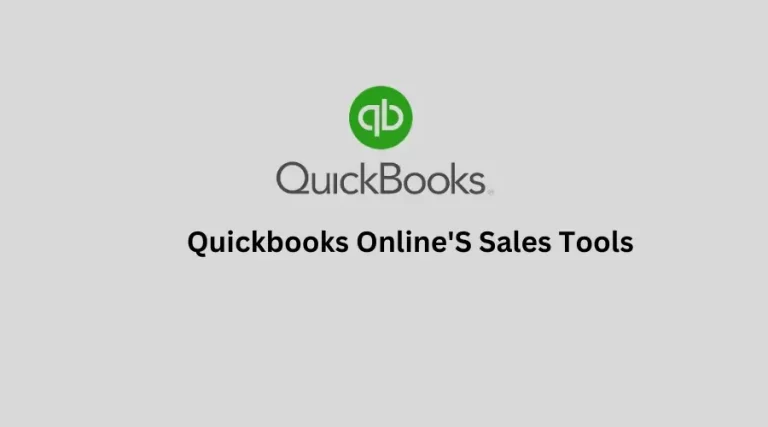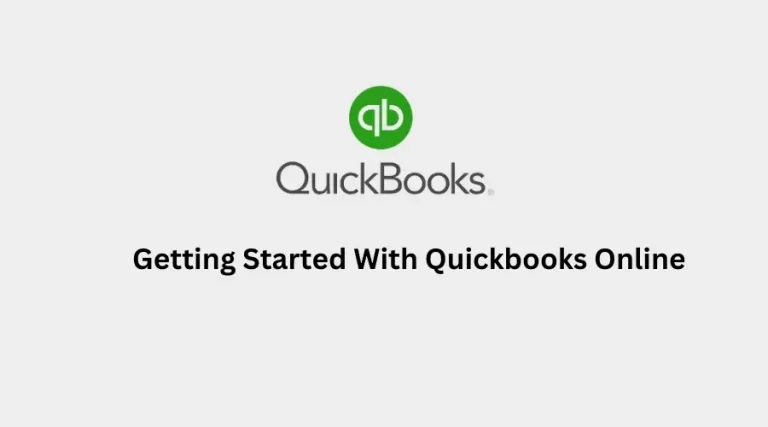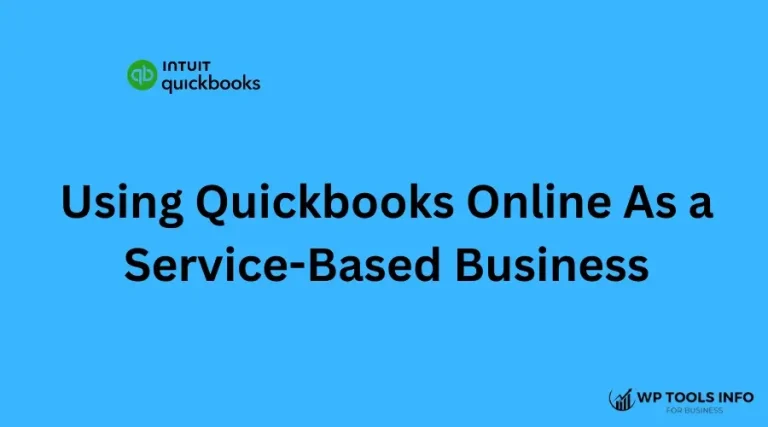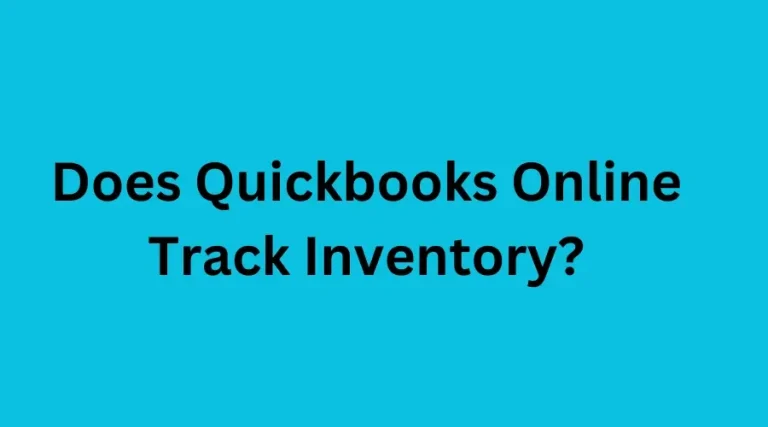Do you use QuickBooks Online for your business? It’s a great tool for managing money. Getting paid by your customers is important. This article will show you how to receive payments in QuickBooks Online.
Step 1: Open Your QuickBooks Account
First, sign in to QuickBooks Online. Make sure you use your correct username and password.
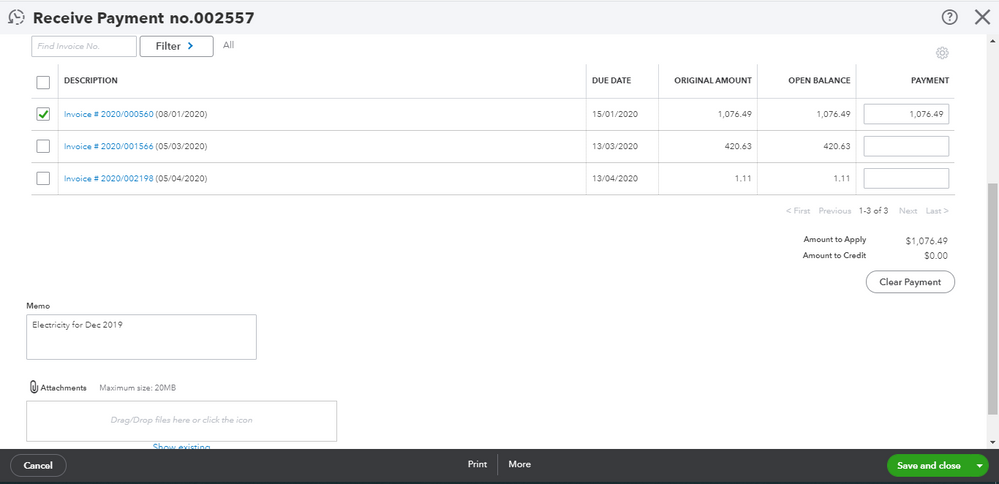
Credit: quickbooks.intuit.com
Step 2: Find the Right Invoice
Head to the “Invoices” menu. Here, look for the invoice you need to get a payment for.
Step 3: Receive Payment
Click on the invoice. Then, select “Receive Payment” at the top of the page.
Step 4: Fill in Payment Details
In the payment window, fill in the details. Make sure everything is right. This includes:
- The date you got the money.
- The amount the customer paid.
- How they paid (like by check or credit card).
Here’s A Table On Where To Enter Payment Details:
| Detail | Description | Location |
|---|---|---|
| Date | The day you received the money | Top of the window |
| Amount | How much money you got | Payment amount field |
| Payment method | How they paid (Check, Credit) | From the “Payment method” drop-down |
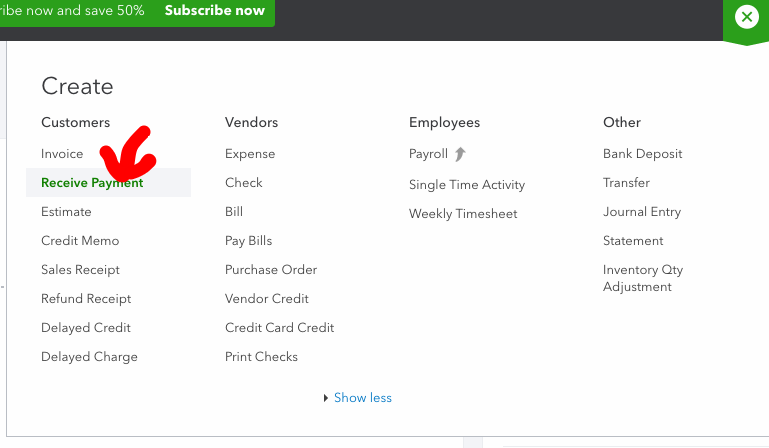
Credit: www.goshenaccountingsvcs.com
Step 5: Match Payment to Invoice
QuickBooks shows the open invoices. Pick the one you got a payment for. If the amount is different, update it.
Step 6: Record the Payment
Check your information once more. Then, hit “Save and close.” Your payment is now recorded!
Adding Payments Made Outside of QuickBooks
Sometimes, customers pay outside QuickBooks. You can still record these! Here’s what to do:
- Find the matching invoice in QuickBooks.
- Follow the same steps to open the “Receive Payment” screen.
- Enter details about the payment as normal.
- Instead of waiting for the payment, mark it as already paid.
Why Accurate Payment Entry is Important
Getting your payment details right is very important. It helps you:
- Know how much money you have.
- Make sure your books are correct.
- Stay ready for tax time.
FAQs about Receiving Payments in QuickBooks Online
Can I Accept Credit Card Payments In Quickbooks?
Yes, QuickBooks lets you get credit card payments. You can set it up in QuickBooks.
What If A Customer Pays Part Of The Invoice?
Enter the amount they paid. QuickBooks will show the rest as still owed.
How Do I See Which Customers Still Owe Me Money?
Use the “Reports” menu. Then choose the “Accounts Receivable” report.
Can I Receive Payments On My Phone With Quickbooks?
Yes, with the QuickBooks app, you can record payments anywhere!
Frequently Asked Questions For How To Receive Payments In Quickbooks Online
Can Quickbooks Online Process Payments?
QuickBooks Online effortlessly processes payments by allowing users to receive payments directly through emailed invoices and setting up recurring billing.
What Payment Methods Does Quickbooks Accept?
QuickBooks Online accepts various payment methods, including credit cards, debit cards, ACH bank transfers, and QuickBooks Payments.
How To Invoice A Client In Quickbooks?
To invoice a client in QuickBooks, create a new invoice, add your client’s details, include the required service or product information, and send it directly to their email.
Is It Safe To Receive Payments Through Quickbooks?
Receiving payments through QuickBooks is secure, as it employs robust encryption and fraud protection measures to keep financial data safe.