The WP Reset plugin is a WordPress tool designed to swiftly reset a site’s database to its default settings without modifying files. It provides a quick way to restart or restore a WordPress site.
As a WordPress site grows, the accumulation of data from trial themes, plugins, and various content can lead to clutter and potential issues. WP Reset steps in as an invaluable solution for developers and website administrators needing to clean their installation without starting from scratch.
This plugin simplifies the process of resetting a site, making it an essential utility for testing, debugging, and maintenance tasks. By efficiently stripping down the site’s database to the bare essentials, WP Reset ensures a fresh start while significantly reducing the risk of data corruption or breaches. It is a go-to tool for creating a clean testing environment or restoring a site to a predefined state with a single click, enhancing productivity and site performance.
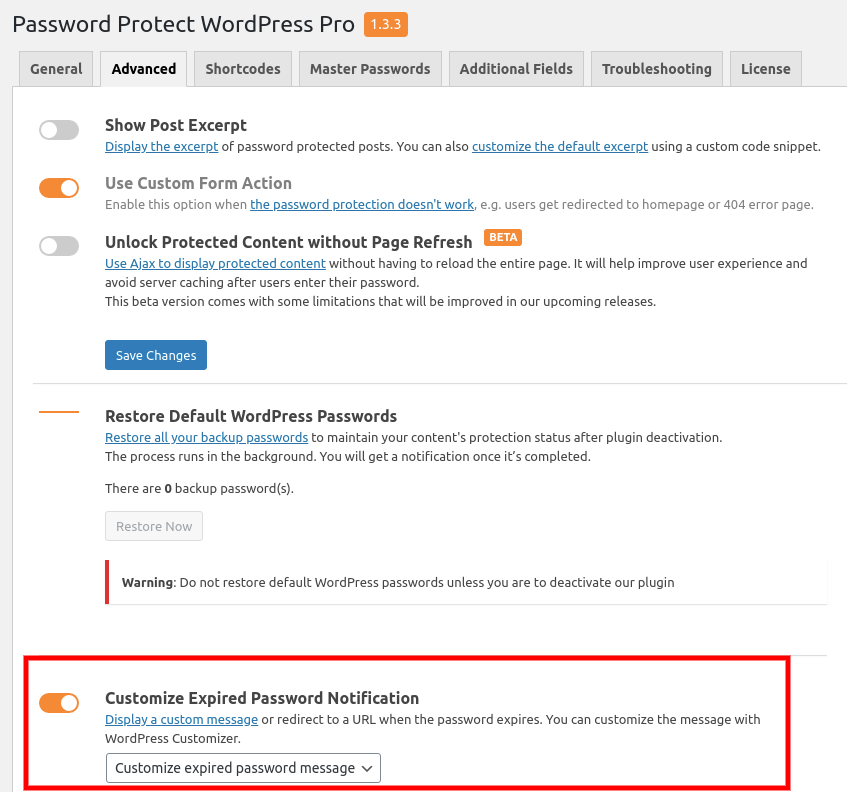
Credit: passwordprotectwp.com
Features Of Wp Reset Plugin
WP Reset quickly becomes an essential tool for WordPress developers and users who want to speed up their site testing, recovery, and reset processes. This plugin boasts a plethora of powerful features designed to streamline site management. Whether you need to restore your database to a previous state, reset your site to its default settings, or perform precise resets, WP Reset has you covered. Let’s dive into some of its standout features.
Database Snapshot And Restore
One of the flagship features of WP Reset is its ability to create Database Snapshots. These snapshots capture your database at a specific point in time, providing a safety net that you can revert to if needed. This is extremely useful for developers testing new plugins or themes that may potentially disrupt their site’s data.
- Easy Snapshot Creation: Generate a snapshot with just a few clicks.
- Restore with Precision: Selectively restore any snapshot without losing subsequent data.
- Multiple Snapshots: Maintain several snapshots through different stages of development.
One-click Site Reset
The One-Click Site Reset option is perfect for those who want to quickly wipe their site clean and start over from a clean slate. It removes all content and leaves the standard WordPress installation intact. This feature is particularly handy when testing has cluttered the site, and a fresh start is needed.
- Efficient Workflow: Clear all or part of your WordPress site instantly.
- Post-Reset Setup: Automatically reinstalls and reactivate themes and plugins after reset.
- Safety Mechanisms: Prevent accidents with multiple confirmations before reset.
Selective Reset Tools
WP Reset shines with its Selective Reset Tools that provide flexibility when resetting specific parts of your WordPress website. Instead of a full reset, you can target only the areas that need refreshing, such as plugins, themes, or database tables. This granular approach saves time and preserves parts of your site that do not require change.
- Targeted Reset Options: Choose precisely what to reset – plugins, themes, or database tables.
- Plugin and Theme Resets: Deactivate and delete them individually or in bulk.
- Database Table Reset: Remove all customizations and content without affecting core tables.

Credit: www.nexcess.net
How To Effectively Use Wp Reset Plugin
The WP Reset plugin is a powerful tool designed to help you streamline your WordPress website maintenance and development processes. Whether you’re a developer testing new features or a site owner needing to clean up your environment, WP Reset offers a suite of features to get your site back to its baseline quickly and efficiently. Below, we delve into the essentials of using WP Reset to its full potential.
Creating A Database Snapshot
Creating a database snapshot is incredibly simple with WP Reset. Think of a snapshot as a detailed photograph of your database’s current state — a safeguard before making any significant changes. To create a snapshot:
- Navigate to the WP Reset dashboard within your WordPress admin panel.
- Click on the ‘Snapshots’ tab.
- Press the ‘Create Snapshot’ button.
- Provide a name to help you identify the snapshot later.
After these steps, your database snapshot is ready. You can now make changes to your site with peace of mind, knowing you have a restore point.
Resetting Your Wordpress Site
To completely reset your WordPress site:
- Open the WP Reset plugin from your WordPress dashboard.
- Select the ‘Reset’ tab to open the reset page.
- Read and understand the warnings. Resetting will delete all posts, pages, custom post types, comments, media entries, users, and all the default WP database tables.
- Enter the word ‘reset’ in the confirmation field to confirm your intention.
- Click the ‘Reset WordPress’ button to initiate the process.
Once you confirm the action, your WordPress site will return to its default state, just like a clean slate, while all your files will remain intact.
Using Selective Reset Tools
Selective reset tools within WP Reset allow you to target specific areas of your site for reset, without wiping your entire installation. To use these tools effectively:
- Access the ‘Tools’ tab in the WP Reset plugin dashboard.
- Select from various options such as ‘Delete Themes’ or ‘Delete Plugins’.
- You can also ‘Empty/Delete Custom Tables’, ‘Delete Transients’, or ‘Delete Uploads’.
- Choose the appropriate action for the specific reset you want to perform.
- Confirm the action when prompted to ensure you are ready for the reset.
Using these selective reset tools lets you fine-tune your site by clearing out specific data or settings without touching other parts of the website.
With these steps, the WP Reset plugin can be a lifesaver for developers and site owners alike. It facilitates testing, debugging, and recovery from problematic changes or plugin conflicts. Use the plugin wisely to maintain a clean, functional, and efficient WordPress site.

Credit: www.youtube.com
Frequently Asked Questions On Wp Reset Plugin
How Do I Reset My Wordpress Plugin?
To reset a WordPress plugin, first deactivate it through your WordPress dashboard. Then, delete the plugin and re-install the fresh version. This process effectively resets its settings to default. Always backup your site before making changes.
Why Do We Use The Wp Reset Plugin?
The WP Reset plugin is used to restore WordPress environments to their default settings without reinstalling, quickly resetting and cleaning the site for fresh tests or setup changes.
How Do I Restore My Wordpress Plugin Settings?
To restore WordPress plugin settings, access your backup plugin or tool. Locate the saved settings file. Follow the plugin’s restoration process to reinstate the settings. If no backup exists, manually reconfigure the plugin’s settings through the WordPress dashboard.
How Do I Completely Start Over In Wordpress?
To start over in WordPress, follow these steps: Backup your site, then navigate to the WordPress dashboard. Go to “Tools” and select “Reset. ” Alternatively, you can use a plugin like “WP Reset” to restart your site, or manually reinstall WordPress for a fresh start.
Conclusion
The Wp Reset plugin streamlines site recovery and testing. It’s a powerful tool for developers and site administrators alike. Remember, using it responsibly ensures your WordPress experience remains hassle-free. Embrace the ease Wp Reset brings to maintaining a clean, efficient website.
